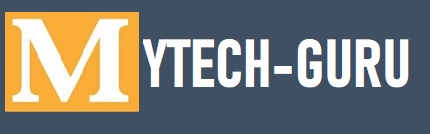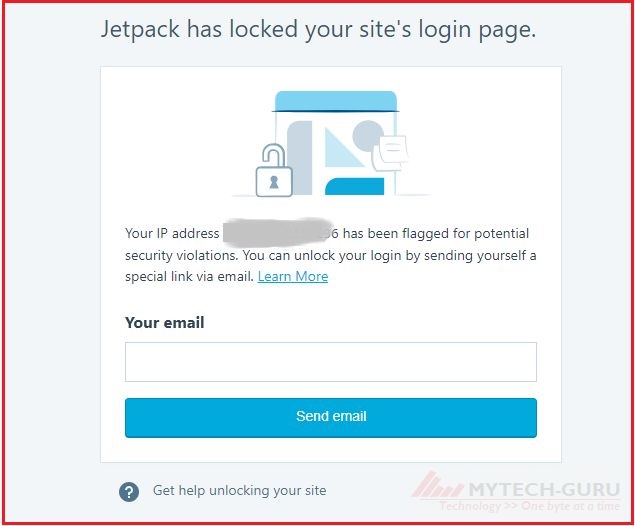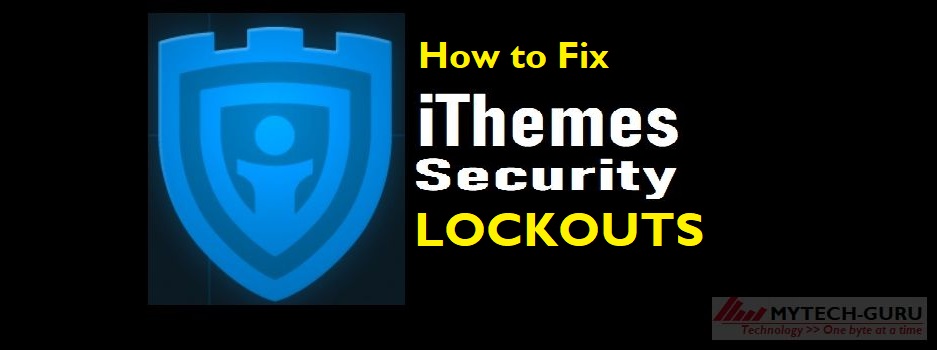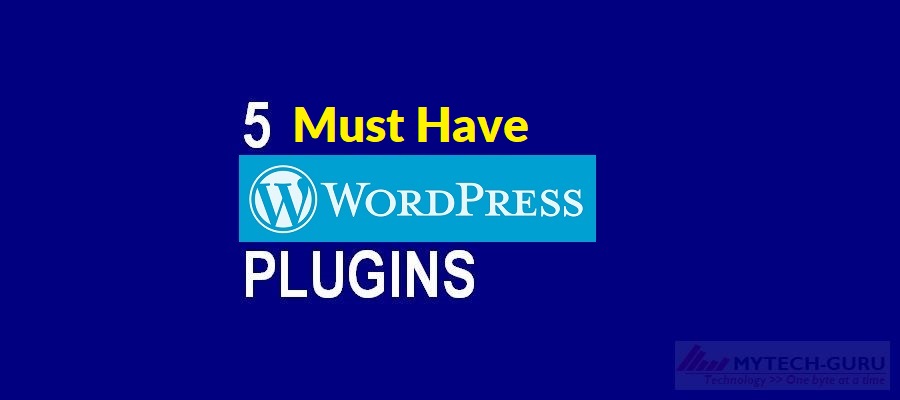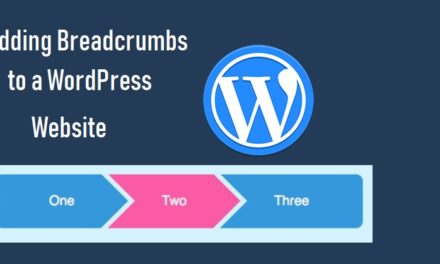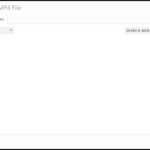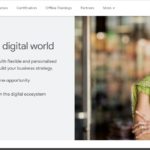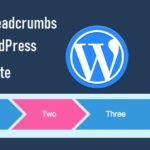How to Unlock your WordPress admin account locked by Jetpack
Recently, after installing and activating the Jetpack plugin I came across about this annoying problem of locking my WordPress admin account. My first reaction to this was quite scary. On the first instance, I thought that I would have to install WordPress all over again. Since I have not taken any backup, therefore writing all the posts again was also a daunting task.
The method is given on the jetpack locked screen for sending the unlock instructions to my email Id never worked for me. It was asking to enter my email id. After entering the email id, It was mentioned that the unlocking instructions have been sent to my mail Id. However such mail never received. I have tried entering Email Id number of times.
I would explain step by step the method worked for me for unlocking my WordPress admin account.
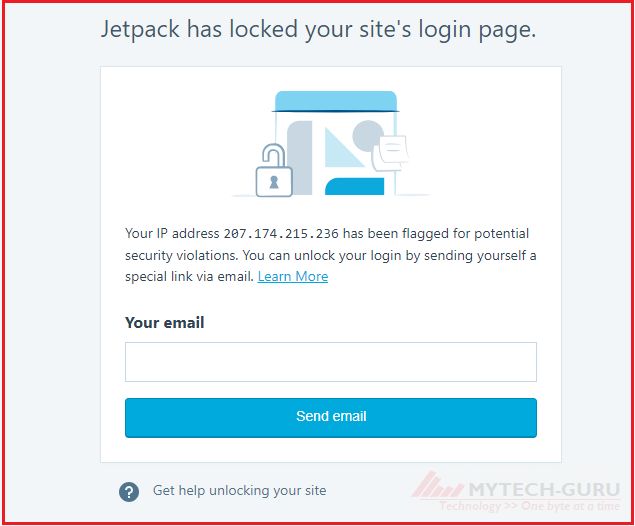
It was mentioned at the jetpack locking screen at ‘? Get help unlocking your site’
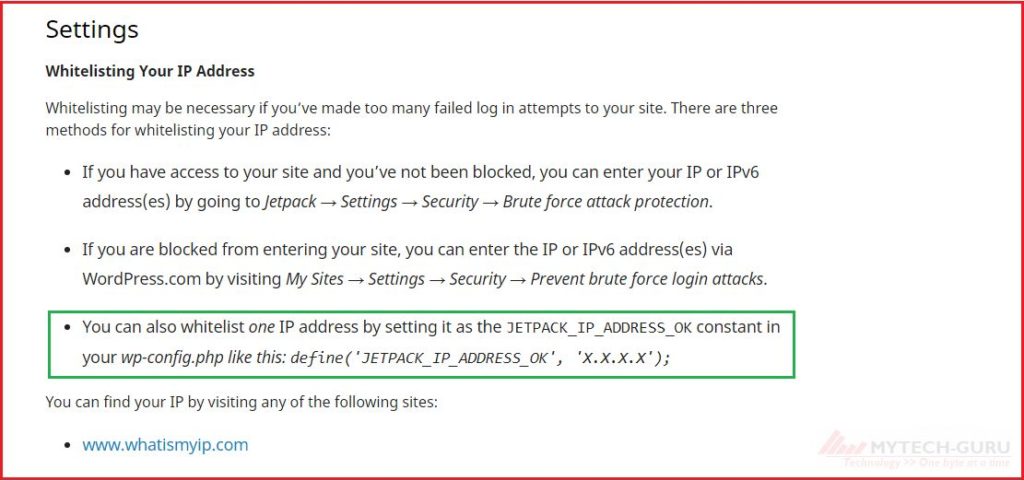
So the third option worked for me. Here we have to modify wp-config.php file through the Control Panel of the hosting provider. In my case it is BigRock. Therefore I have logged in to the Cpanel. Cpanel can be accessed by entering your site name like www.example.com/cpanel
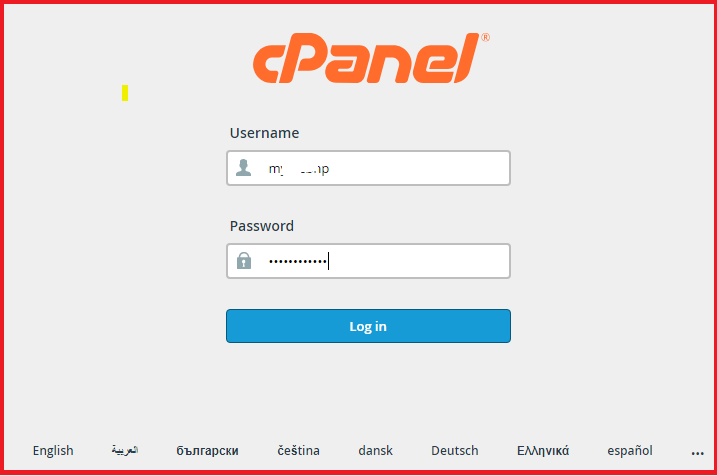
So after logging in to Cpanel, Go to File Manager, the wp-config.php file has to be modified under the public_html folder. Following line is to be added to this file.
define(‘JETPACK_IP_ADDRESS_OK’, ‘x.x.x.x’);
here x.x.x.x is the IP address of your site.
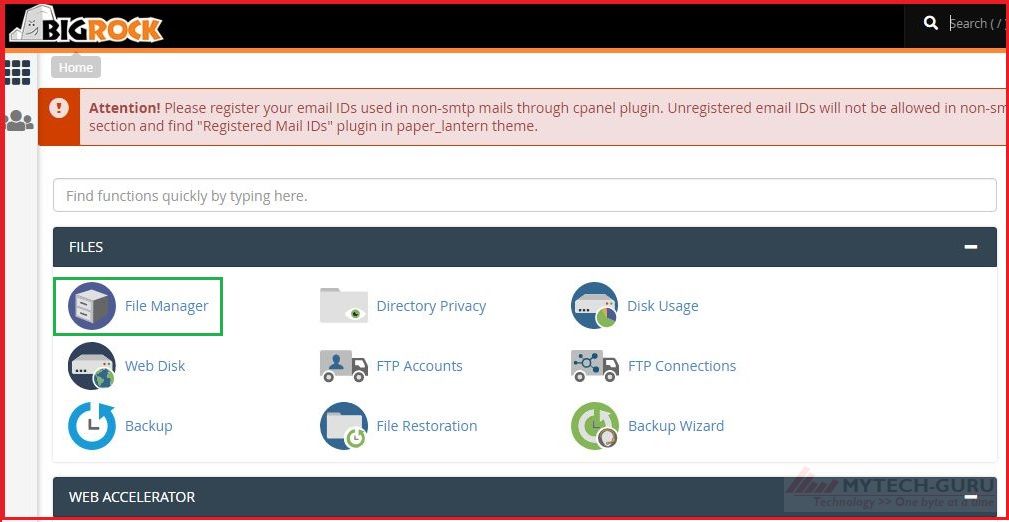
Go to the Folder public_html
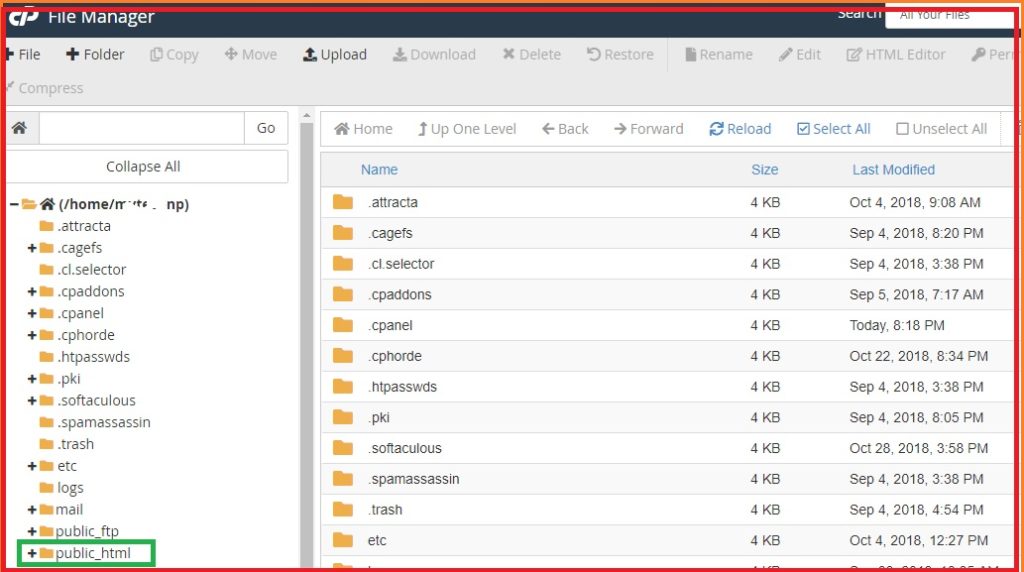
Locate the wp_config.php file in this folder.
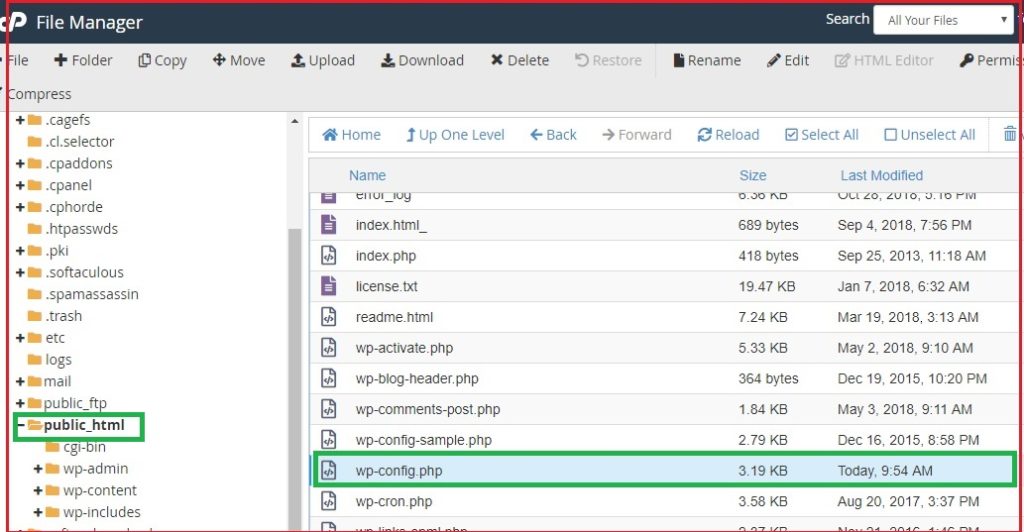
Now Go to Edit
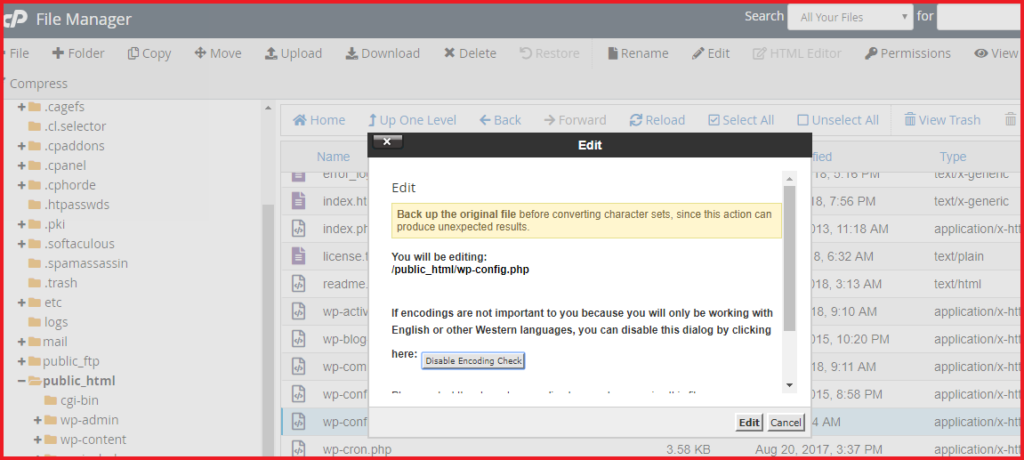
Add the code as shown in the picture below. Here replace x.x.x.x with your IP Address.
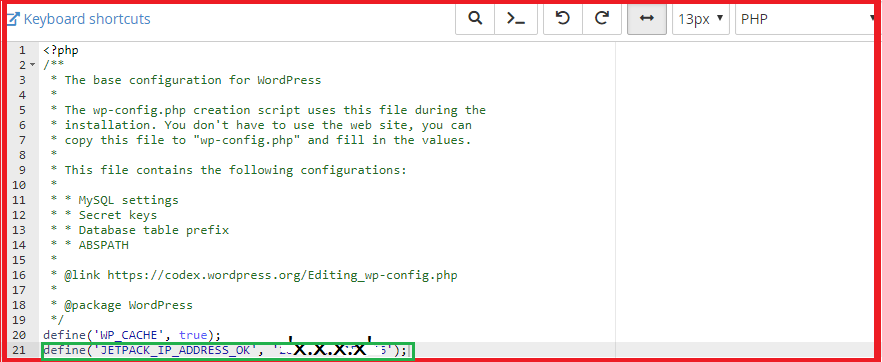
After modification, Save the changes. That’s It. Now we can access the wp-admin form.
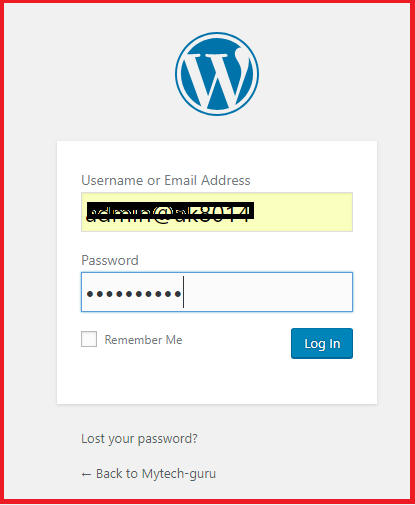
And finally, WordPress Dashboard after logging in.
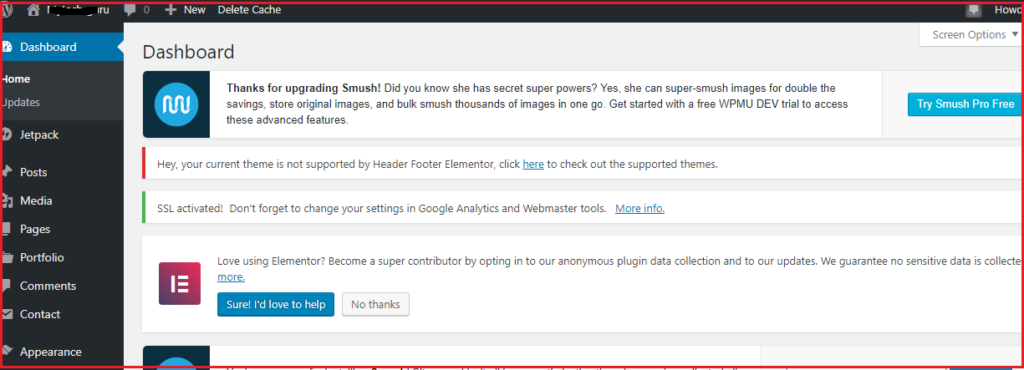
So It was all about how to unlock the WordPress Admin login locked by Jetpack.
Also Read:
How to install and set up Yoast SEO plugin for WordPress
How to install XAMPP Server on a Windows Computer